Unmanaged and Web Managed Switches
An unmanaged switch that has an IP address but which does not support SNMP will be found and displayed under an auto-inserted node along with the devices that are directly connected to the switch. This is because they will all be found on the same port of the unmanaged switch’s parent and any lower down managed switches will see them on the 'uplink' port back toward the IntraVUE™ host.
The image below shows the way IntraVUE™ will display an unmanaged switch that has an IP address having two devices connected to it. If a managed switch does not have its SNMP community set correctly it will appear the same. The 10.1.1.20 device is an unmanaged switch with the .161 and .162 devices physically attached.
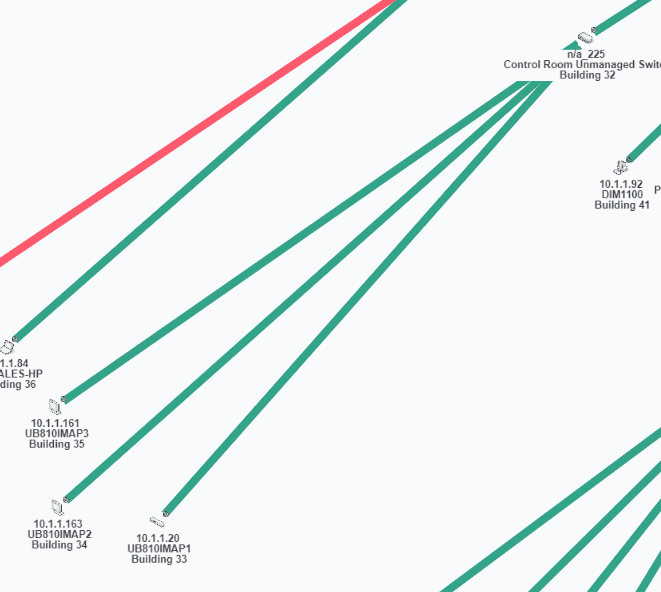
The parent managed switch of these devices reports them all on the same port, so IntraVUE™ automatically inserts a node, labeled 'n/a' to represent the hub or unmanaged switch which must be present.
To learn the difference between 'n/a' nodes and 'N/A' nodes see NA Nodes for more details.
In order to show the network as it physically exists the administrator can select the Configure item from the unmanaged switches Device Menu. Check the checkbox 'Unmanaged Switch or Wireless AP' or 'Virtual Machine, Web Managed Switch, Access Point' on newer IntraVUE versions. Click 'Apply and Close'.
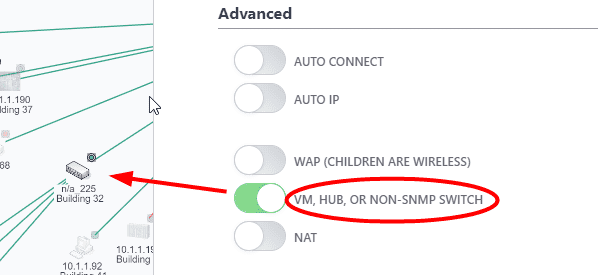
After a minute, the auto inserted node will go away as there is now only one device on the port of the managed switch and the other two devices are below it.
![]() Some old unmanaged switches and hubs don't have a IP address by default or because of missing configuration. IntraVUE will not be able to see these without an IP address. In order to show the network as it physically exists you can add child nodes and move attached devices under this unmanaged switch. This is not recommended as monitoring for that switch is very limited.
Some old unmanaged switches and hubs don't have a IP address by default or because of missing configuration. IntraVUE will not be able to see these without an IP address. In order to show the network as it physically exists you can add child nodes and move attached devices under this unmanaged switch. This is not recommended as monitoring for that switch is very limited.
Similar to unmanaged switches, a virtual hosts server will display an 'n/a' node with devices physically attached it. In order to show the network as it physically exists the administrator can select the 'Configure' item from the virtual machine's Device Menu. Check 'VM, HUB, or NON-SNMP SWITCH' and then Click 'Apply and Close'. After a minute, the auto inserted node will go away as there is now only one device as the virtual host and the other devices are below it.
